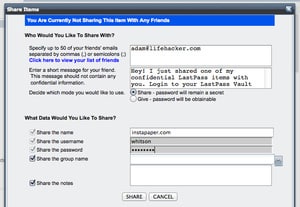Occasionally, you need to share a password with someone. Maybe it’s a shared office-wide password, your family’s Amazon login, or maybe you just want to share a Netflix account with your roommate. Rather than sharing it over email, you can more seamlessly and securely share passwords in just a few clicks with LastPass—and even prevent the person on the receiving end from ever seeing the password itself.
Obviously, both you and your friend need to be using LastPass to share passwords via LastPass, butas we’ve talked about many times before, it’s just about the easiest, most secure way to deal with passwords on the internet (so if you aren’t using it, you probably should be). Assuming you both have accounts, it only takes a few seconds to share a password with someone. Here’s how it works:
- Open up your LastPass vault by clicking the LastPass button in your browser and choosing “My LastPass Vault”. If you aren’t on a computer with LastPass installed (but you have a LastPass account), you can access your online vault instead.
- Find the site who’s password you want to share, and click the “Share” link on the right-hand side of the row.
- Type your friend’s email address in the box at the top of the Share window. You should use the email address that they use to log into LastPass. You can choose to “share” the password with them, which lets them log in but hides the actual password, or “give” them the password, which allows them to read the password and then use it outside of LastPass, if they prefer.
- Once you share the password with them, they’ll receive an email letting them know. They can then log into their LastPass vault to see it in a new folder called “Pending Shares”. If they accept, they’ll then be able to log into that site using LastPass as normal.
If the original user deletes the shared password, it’ll also be removed from the sharee’s vault. In addition, if the original user makes any changes to the password, he or she will have to manually re-share the password unless they are a LastPass Premium user, in which case they can check a box on the Share page to automatically push all changes to the sharees.
Note: While this is a great way to securely share passwords, it’s important to note that the “share” feature—the one that lets you give someone access without seeing the password—isn’t 100% secure. LastPass explains:
Savvy end users could potentially access the password if they capture it using advanced techniques during the login process, but LastPass will never be able to access this data because it has been encrypted using their public key. It is also possible to obtain shared passwords using another password manager. LastPass recommends that you ensure that you’ve used a generated password specific to this site you’re sharing, and not sharing any passwords that you’re uncomfortable with the recipient obtaining.
So, while it’s a good way to keep the password mostly hidden, it’s still not advisable to share a password with someone you don’t trust, or for a site that contains particularly sensitive information (like your email). Still, for a lot of situations, this is just about the easiest way to share your password with someone without sending it over email or text message. Hit the link below to read more.
Sharing Passwords | LastPass User Manual